Dmg No Mountable File Systems
I'm trying to do a complete backup of my wife's MB from my MBP. I booted the MB into Firewire Target Disk Mode, then used Disk Utility on my MBP to make a DMG of it onto another external FW drive. Here's the log from Disk Util:
2008-03-22 15:08:32 -0700: Creating Image “TiffanyBook032208.dmg”
2008-03-22 15:08:40 -0700: Preparing imaging engineÂ…
2008-03-22 15:08:44 -0700: Reading Driver Descriptor Map (DDM : 0)Â…
2008-03-22 15:08:44 -0700: (CRC32 $51B6B901: Driver Descriptor Map (DDM : 0))
2008-03-22 15:08:44 -0700: Reading Apple (Apple_partition_map : 1)Â…
2008-03-22 15:08:44 -0700: (CRC32 $A3D7DA6A: Apple (Apple_partition_map : 1))
2008-03-22 15:08:44 -0700: Reading (Apple_Free : 2)Â…
2008-03-22 15:08:45 -0700: (CRC32 $00000000: (Apple_Free : 2))
2008-03-22 15:08:45 -0700: Reading Apple_HFS_Untitled_1 (Apple_HFS : 3)Â…
2008-03-22 15:57:57 -0700: (CRC32 $CE3D7CF0: Apple_HFS_Untitled_1 (Apple_HFS : 3))
2008-03-22 15:57:57 -0700: Reading (Apple_Free : 4)Â…
2008-03-22 15:57:58 -0700: (CRC32 $00000000: (Apple_Free : 4))
2008-03-22 15:57:58 -0700: Adding resourcesÂ…
2008-03-22 15:57:59 -0700: Elapsed Time: 49m 13.314s
2008-03-22 15:57:59 -0700: File size: 28521921586 bytes, Checksum: CRC32 $C61693A6
2008-03-22 15:57:59 -0700: Sectors processed: 312581808, 79974513 compressed
2008-03-22 15:57:59 -0700: Speed: 13.2Mbytes/sec
2008-03-22 15:57:59 -0700: Savings: 82.2%
2008-03-22 15:58:01 -0700: Image “TiffanyBook032208.dmg” created successfully.
2008-03-22 16:08:24 -0700: Name : TiffanyBook032208.dmg
Type : Unattached Disk Image
Disk Name : /Cow-e-fornia/Backup/TiffanyBook032208.dmg
Disk Image Path : /Volumes/Cow-e-fornia/Backup/TiffanyBook032208.dmg
Disk Image Size : 26.6 GB (28,521,921,586 Bytes)
Location : External
2008-03-22 16:08:24 -0700:
2008-03-22 16:10:51 -0700: Attach Image “TiffanyBook032208.dmg”
2008-03-22 16:10:51 -0700: InitializingÂ…
2008-03-22 16:10:57 -0700: VerifyingÂ…
2008-03-22 16:10:58 -0700: Driver Descriptor Map (DDM : 0): verified CRC32 $51B6B901
2008-03-22 16:10:59 -0700: Apple (Apple_partition_map : 1): verified CRC32 $A3D7DA6A
2008-03-22 16:11:00 -0700: (Apple_Free : 2): verified CRC32 $00000000
2008-03-22 16:32:14 -0700: Apple_HFS_Untitled_1 (Apple_HFS : 3): verified CRC32 $CE3D7CF0
2008-03-22 16:32:15 -0700: (Apple_Free : 4): verified CRC32 $00000000
2008-03-22 16:32:15 -0700: Verification completedÂ…
2008-03-22 16:32:15 -0700: verified CRC32 $C61693A6
2008-03-22 16:32:15 -0700: AttachingÂ…
2008-03-22 16:32:16 -0700: Checking volumesÂ…
2008-03-22 16:33:14 -0700: Volume check completedÂ…
2008-03-22 16:33:14 -0700: AttachingÂ…
2008-03-22 16:33:14 -0700: FinishingÂ…
2008-03-22 16:34:06 -0700: Unable to attach “TiffanyBook032208.dmg”. (no mountable file systems)
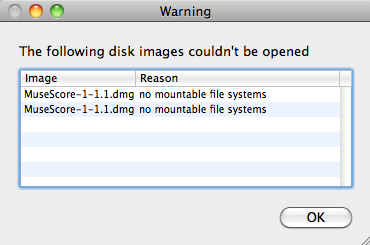
Apr 13, 2019 This method was tested for the disk image which was the image of ‘whole disk image’ created by the Disk Utility. But the file created with Disk utility was not working later. Also, if the “hdiutil attach disk.dmg” isn’t working and giving the same no mountable file systems issue, then you can try the following commands below. Mar 26, 2017 Have you got a warning message that No mountable file syst. Skip navigation Sign in. How to fix no mountable file Systems. How to repair a corrupted sparse bundle/image or dmg file.
When I tried to mount the image, it went through a 20 minute verification procedure, then failed with the 'no mountable file systems' error.
I tried mounting it from Finder by double-clicking the DMG and got the same error. So I deleted the DMG and re-created it from scratch (including rebooting the MB into TDM):
2008-03-22 16:37:54 -0700: Creating Image “TiffanyBook032208.dmg”
2008-03-22 16:37:58 -0700: Preparing imaging engineÂ…
2008-03-22 16:38:02 -0700: Reading whole disk (Apple_HFS : 0)Â…
2008-03-22 17:29:22 -0700: (CRC32 $DB22F44F: whole disk (Apple_HFS : 0))
2008-03-22 17:29:23 -0700: Adding resourcesÂ…
2008-03-22 17:29:25 -0700: Elapsed Time: 51m 20.825s
2008-03-22 17:29:25 -0700: File size: 28525037851 bytes, Checksum: CRC32 $7D6B0BB2
2008-03-22 17:29:25 -0700: Sectors processed: 312319584, 79999257 compressed
2008-03-22 17:29:25 -0700: Speed: 12.7Mbytes/sec
2008-03-22 17:29:25 -0700: Savings: 82.2%
2008-03-22 17:29:27 -0700: Image “TiffanyBook032208.dmg” created successfully.
I get the same failure, whether mounting from Finder or from Disk Utility.
WTF? Does anyone know what might be going on? I came > < this close to repartitioning her HDD, then I got the willies and decided to verify the image first. Good thing I'm paranoid, otherwise my wife would have had a factory-fresh MB right about now. -- View image here: http://media.arstechnica.com/forum/smilies/scared_classic.gif --
Are you facing Mac OS X DMG no mountable file system error? Well, DMG stands for Disk Mounted Graphic which is like the image copy of your entire Mac hard drive contents. It is very useful and work like a backup file for severe data inaccessibility issues, using .dmg files you can even recover data when hard drive damaged physically on Mac. However, under certain circumstances it has been seen that .dmg files itself get corrupted and throws error message Mac OS X DMG no mountable file system error, whenever users try to access their DMG files on Mac. Well, there are several reasons which can result in emergence of such critical error issue such as file system corrupted, hardware or software issue, OS malfunctioning etc. Under such critical situation you can try Disk Utility in order to repair corrupt DMG files. But in case if Disk Utility fails and you are still facing Mac OS X DMG no mountable file system error then there is no other option but to opt for a professional third party tool. You can use Mac Data Recovery Software as it is very advanced and reliable tool. It allows the users to recover all lost or inaccessible files on Mac in a very safe and convenient manner. Hence, it is advisable to use Mac Data Recovery Software in order to rescue all your precious files after Mac OS X DMG no mountable file system error.
An Introduction to Mac OS X DMG No Mountable File Systems
Although Mac OS X is quite reliable, but still it is not free from glitches. Sometimes, users also have to face Mac OS X DMG No Mountable File Systems issues unexpectedly. It is one issue that continues to bother irrespective of the Mac versions you might use. Eventually, as a result of it, Mac system fails to process all your request and may crash severely. What more, due to Mac OS X DMG No Mountable File Systems issue, users also have to face some difficulties while accessing their hard drive files and other installed apps, which really presses a panic button at times. Wait that’s not the end, it has also been reported that system’s processing speed might get slow and even terminate abruptly, which may result in total loss of saved data on Mac. If you are also in the same situation and looking for Mac OS X DMG No Mountable File Systems solution then you need not worry because you will find complete guide to fix Mac OS X DMG No Mountable File Systems issue.
Mac OS X DMG No Mountable File Systems: What are the Causes for Data Inaccessibility
There are various reasons behind the emergence of Mac OS X DMG No Mountable File Systems creating panic situation. Any inconsistencies pertaining to Mac OS X files system might result in corruption of data thus making it completely inaccessible. Let’s take a look at some of the probable reasons for the same.
Human mistakes: It might be due to unintentional mistakes such as accidental deletion, formatting mac files and volumes during normal course of operation

Emptying Trash: Many a time users might empty their trash files without cross checking them, which might result in complete wipe of even important Mac data.
Sudden termination of system files: Some time due to power surge, Mac system gets terminated abruptly, due to which some of the files fail to mount and become unresponsive.
Interrupted read/write operation: The chances of Mac file corruption or deletion also takes place when we interrupt the ongoing read/write process in midway resulting in Mac OS X DMG No Mountable File Systems situation.
Unintentional Formatting: Pressing wrong button will sometime lead to emergence of very critical Mac OS X DMG No Mountable File Systems problem.
Sharing of data/file on unsupported platforms: Due to presence of unsupported platform, sometimes shared files becomes unresponsive and get corrupted.
Virus attack: Although Mac is considered lot more safe as compared to Windows but still few nasty viruses are being written for it. Downloading apps & other related files will lead to security issue, which further influence the entire file system.
Modification in BIOS setting: Sometime when we go for some changes into the BIOS sector it will lead to emergence of several erroneous situation related to Mac OS X DMG No Mountable File Systems problem which you would never like to have.
Corruption in header file: Header file are one of the crucial file that contain entire information about the file that you are going to access. Hence, if there is a problem the requested file fails to respond and even generates Mac OS X DMG No Mountable File Systems corruption messages.
Catalog files node corruption: Catalog is the system generated file which keep record of file type and its recent accessing type.
Problem with boot sector: When there is a problem with boot sector, Mac system fails to load and as a result you are unable to access the stored data files and there arises Mac OS X DMG No Mountable File Systems issues.
Kernel Panic issues: Like BSOD in Windows, Mac users might come across kernel Panic issues.
Improper installation of program: installing of unwanted apps & programs without checking its source and agreement.
Hardware or software issue: It is also a common factor that is quite responsible for Mac file corruption and in a lieu emergence of erroneous situation.
All the above mentioned reasons are the probable causes for inaccessibility of Mac data. Now a question arises that, how a novice user know about Mac OS X DMG No Mountable File Systems ? Well, for your feasibility here are given some of the common symptoms.
Symptoms Related to Mac OS X DMG No Mountable File Systems
- The system will get terminated automatically after few minutes of working.
- Slow & sluggish behavior of Mac system
- The stored Mac file gets corrupted or damaged without any warning
- Installed programs gets crashed or freezes frequently
- The emergence of annoying error messages like “unable to find .dmg file”
- “file not found”
- “access denied”
Precautions & Tips For Avoiding Mac OS X DMG No Mountable File Systems
There is a well known proverb that precaution is better than cure, this too is applicable in case of Mac data. In order to avoid Mac OS X DMG No Mountable File Systems situation and keep all Mac files safe and secure, following tips might prove to be helpful. So, let’s have a look.
Stop using Mac at once if you do not want to aggravate Mac OS X DMG No Mountable File Systems issue and go for inbuilt disk recovery option.
Never overwrite the free space created after deletion of Mac files.
Don’t restart the Mac as the deleted or corrupted data might get overwritten with some other file.
Do not switch off system by ejecting the power plug.
Avoid upgrading system files.
Do not share any new data after the deletion or corruption issue.
Search the Mac Trash files.
Avoid downloading software from untrustworthy or suspicious websites.
Always shutdown your PC properly. Opening dmg on windows.
Always keep your Mac system update with patches & security fixes to protect against software loopholes
Always have a proper & updated backup of your saved Mac files to overcome data loss and Mac OS X DMG No Mountable File Systems issue.
At this juncture it has been commonly seen that the majority of users may lose their hope and get indulged in some expensive procedure for Mac OS X DMG No Mountable File Systems issue. But, why to do so! If here available an effective solution for it.
Mac OS X DMG No Mountable File Systems: Manual Method to Get Rid of It
In case of Mac file corruption resulting in Mac OS X DMG No Mountable File Systems complications, follow this:
Search and launch “Disk Utility”
Click on “check file system”option
Wait till the scanning process gets over
Select the file that you want to mount it
2.If there is a problem with Mac file system due to Mac OS X DMG No Mountable File Systems then you may try this
Insert the Mac Bootable CD/Flash drive and restart the PC.
Click on “Install Mac OS X” option.
Continuously press “C” button from your keyboard.
Does the advanced mac cleaner work ?. Advanced Mac Cleaner is optimization software designed for Mac OS X 10.7+. The software claims to use “state of the art technology” to help keep your Mac running smooth, fast, and error-free. The software claims to use “state of the art technology” to help keep your Mac running smooth, fast, and error-free. Sep 22, 2017 Advanced Mac Cleaner claims to be a cleaning software tool, which can detect various types of problems with the macOS X and eliminates them. This application has been developed by a group of experienced industry professionals and has been designed to enhance the performance of your Mac by removing junk data from it.
Accept the license agreement & select the desired language.
Choose the destination drive which has the problem. In general, click on “Macintosh HD”.
After that click on “Options” icon to select the installation method. Further, if you want to save your personal file folders, networking accounts & user accounts click on “Archive to Install” & select “Preserve Users and Network Settings.
Restart your Mac system and reply to configuration prompt.
Note: Attempting to fix Mac OS X DMG No Mountable File Systems manually requires technical skills which newbie lacks. Even slight mistake might bring risk to data. So, it is recommended to take the help of Mac Data Recovery tool to rescue data in case of Mac OS X DMG No Mountable File Systems issue.
Mac Data Recovery Software: Automatic Way to Resolve Mac OS X DMG No Mountable File Systems Issue
No doubt, Mac data recovery software is an extremely simple and reliable tool that rescues data in case of its loss. It has also been noted that, the tool is quite effective in any case of data loss situation no irrespective of the reasons behind the corruption or deletion issues. Apart from that, its robust recovery algorithm performs thorough scanning of entire Mac hard drives either its internal or external and provide the users with optimum result.
Furthermore, Mac data recovery software has been well developed with layman prospective to provide simple working environment for the beginner users too. Another property of this very software is that, it can easily be installed and operate with minimal system resource utilization. In addition, due to all these effectiveness and meritorious work in the field of data recovery, the tool has gained 8 out of 10 rewards globally. Do not delay anymore, there is nothing as good as Mac data recovery software. Just download and install it to avoid Mac OS X DMG No Mountable File Systems scenario.
Striking Features of Mac Data Recovery Software
Undelete Mac data: Reliable and advance tool to perform smooth recovery of Mac data/files in any Mac OS X DMG No Mountable File Systems situation.
Dmg No Mountable File Systems High Sierra
- Developed with robust scanning & recovery algorithm to provide complete Mac OS X DMG No Mountable File Systems solution.
- Highly applicable in case of Mac data corruption/ deletion issue
Deleted volume recovery: Also works effectively in case of Mac system file corruption or erroneous situation
Enabled with advance inbuilt file searching and recovery features in a single click
RAW file recovery: Supports recovery of more than 300 popular files including spreadsheets, ZIP archives, RAR files, PPT files ,PSD files, RAW files,music files, videos, etc.
Lost partition recovery: Safe data recovery from NTFS, FAT, ExFAT, HFS, HFSX based Boot Camp Partitions
Works as a system start up in case of boot failure issue
Maintains and preserves the integrity of data
Also, provide the preview of scanned & recovered files along with the option to see the ongoing scanning process during Mac OS X DMG No Mountable File Systems
Enable with resume recovery to later recovery of data from .dmg file format
saves recovered files at the user’s desired location
it is Cost effective
System Requirements for Mac data Recovery Software
- Processor: Intel
- Memory: 1GB
- Free Space on Hard Disk: 50 MB
- OS: OS X Mavericks 10.9, Mountain lion 10.8, Lion 10.7, Snow Leopard 10.6, Leopard 10.5, Tiger 10.4
Pros and Cons of the Software
Pros:
- Very easy to use
- Highly reliable
- Scan and recover entire Mac hard drive data irrespective of circumstances
- best to overcome and fix Mac OS X DMG No Mountable File Systems
Cons:
- Demo version can only be used to see the preview of recovered files.
- licensed version is required for saving the recovered data on desired location.
Conclusion: Now there is no need to worry at all! You can easily be able to rescue Mac data irrespective of the circumstances behind Mac OS X DMG No Mountable File Systems issue using an reliable and sophisticated Mac data recovery software.
Mac OS X DMG No Mountable File Systems: Users Guide to Operate Mac Data Recovery Software
Step 1: Download and install Mac data recovery software to resolve Mac OS X DMG No Mountable File Systems issue.
Step:2 click on ‘Quick Recovery’ which is located below of the tab ‘Drive Recovery’.
Step 3: Select the Mac volume to be recovered by clicking on either “Volume recovery” or “formatted recovery” option for best Mac OS X DMG No Mountable File Systems solution.
Step 4: Now, click on start scan button.
Step 5: Wait till the scanning process gets over, after that a list of scanned files are displayed.
Step 6: Choose the file/folder or volume to be repaired and then select the desired location to save all recovered data and thus fix Mac OS X DMG No Mountable File Systems problem.
Step:7 Progress bar will confirm the saving of selected files to the desired destination.