How To Remove Advanced Mac Cleaner Popup
May 15, 2016 We understand the need to reach as many potential clients as possible, but people that do not want Advanced Mac Cleaner should not have to go through the trouble of finding how to remove it! Another aspect of Advanced Mac Cleaner we found annoying was the hassle you need to go through in order to uninstall the program.
How to remove 'Yourmonday' from Mac?
What is 'Yourmonday'?
Yourmonday is a set of deceptive websites (including competition1480.yourmonday67[.]live and play0273.yourmonday23[.]live) that promote potentially unwanted applications (PUAs). These sites deliver fake error messages stating that the system is infected/damaged and encourage visitors to download system cleaners. At time of research, Yourmonday was used to promote Smart Mac Booster. Note that users typically visit websites such as Yourmonday inadvertently, since they are redirected by unwanted applications already present on the system, or intrusive advertisements. PUAs usually infiltrate computers without users' consent, cause redirects, deliver intrusive advertisements, and record various information.
Once opened, Yourmonday websites display pop-up messages stating that the system is infected and encouraging users to perform a system scan. After supposedly scanning the system, Yourmonday delivers an error message stating that the system is infected with Bankworm malware. Users are then immediately encouraged to download a system cleaning tool called Advanced Mac Cleaner. In fact, after agreeing to download, visitors are redirected to a website that promotes Smart Mac Booster, a system cleaning/optimization tool. Many system scanners proliferated in this way are fake. They allow users to perform system scans and then feed them with false search results. This is done to scare and trick unsuspecting users into purchasing software, since the 'free versions' are supposedly incapable of fixing errors. You should never trust any application proliferated using websites such as Yourmonday. If you have already installed this software, remove it immediately.
| Name | Yourmonday pop-up scam virus |
| Threat Type | Pop-up scam, unwanted application, Mac malware, Mac virus |
| Detection Names (competition1480.yourmonday67[.]live) | Spamhaus (Spam), Full List (VirusTotal) |
| Serving IP Address (competition1480.yourmonday67[.]live) | 79.110.23.100 |
| Related Domains | lp.tunesysbooster[.]xyz |
| Promoted Unwanted Application | Smart Mac Booster |
| Symptoms | Your Mac becomes slower than normal, you see unwanted pop-up ads, you are redirected to dubious websites. |
| Distribution methods | Deceptive pop-up ads, free software installers (bundling), fake flash player installers, torrent file downloads. |
| Damage | Internet browser tracking (potential privacy issues), display of unwanted ads, redirects to dubious websites, loss of private information. |
| Removal | To eliminate Yourmonday pop-up scam virus our malware researchers recommend scanning your computer with Combo Cleaner. |
The internet is full of rogue websites that deliver fake error messages and promote unwanted applications. The list of examples includes apple.com-shield-devices[.]live, apple.com-scan-mac[.]live, apple.com-fast[.]live, and many others. No matter which application is promoted, you should never download it. Be aware that none of these websites are capable of scanning systems or detecting any malware infections. Therefore, the error messages should be ignored. Furthermore, these sites often employ scripts that prevent visitors from closing browsing tabs/windows. If you cannot close the site, terminate the browser using Activity Monitor or simply reboot the system. Bear in mind, however, that you should not restore the previous browsing session the next time you run the browser, since you will end up returning to the rogue site.
How did potentially unwanted applications install on my computer?
As mentioned, potentially unwanted applications typically infiltrate computers without users' consent, since developers proliferate them using intrusive advertisements and a deceptive marketing method called 'bundling'. Intrusive advertisements redirect users to dubious websites or simply run scripts that download/install unwanted applications. 'Bundling', on the other hand, is stealth installation of third party applications together with regular software. Developers are not honest enough to adequately disclose installation of third party applications. Therefore, 'bundled' apps are concealed behind 'Custom/Advanced' settings (or other sections) of the download/installation processes. By clicking various advertisements, and rushing and skipping download/installation steps, many users expose their systems to risk of various infections and compromise their privacy.
How to avoid installation of potentially unwanted applications?
To prevent this situation, be cautious when browsing the Internet and downloading/installing software. Select 'Custom/Advanced' settings and carefully analyze each window of the download/installation dialogs. Opt-out of additionally-included programs and decline offers to download/install them. We strongly recommend that you avoid using third party downloaders/installers, since most are monetized using the 'bundling' method. Software should be downloaded from official sources only, preferably using direct download links. Bear in mind that intrusive advertisements usually seem legitimate. Once clicked, however, they can redirect to dubious websites (gambling, adult dating, pornography, and similar). As mentioned above, ads of this type are usually delivered by adware-type applications, and thus if you encounter them frequently, uninstall all suspicious applications and browser plug-ins immediately. The key to computer safety is caution. If your computer is already infected with PUAs, we recommend running a scan withCombo Cleaner Antivirus for macOS to automatically eliminate them.
Text presented in the first pop-up:
I am using theusbitto image the drive after making the patchstick image with atvwin.No luck.holding menu for at least 6 seconds either on power-up or after bootdoesnothing. Atv patchstick dmg. You mention you useddiskpart.This is not necessary you have to image the USB.Put in the Apple TV, hold Menu and - for about 6 seconds.If you do this, it should work.Original comment by Sam.Nazarko on 5 Dec 2009 at 5:54. I was just using diskpart to clean the usb in-between attempts. Do you have any info that the kingston drive might be a problem?Thanks for the help. I tried this on atv 3.0.1 and after factory restore to atv 1.1You mentioned in your instructions that 'some usb drives don't work' I'm usinga 4gbkingston.
VIRUS FOUND
A website you visited today has infected your Mac with a virus.
Press OK to begin the repair process.
Second page of Yourmonday website:
Text presented within this page:
VIRUS FOUND
A website you have visited today has infected your Mac with a virus. A full system scan is now required to find and remove harmful files or applications from your Mac OS X 10_14_3 device.
DEVICE INFORMATION
Brand: Apple
Device: Mac OS X 10_14_3
Browser: Safari 12.0.3
IP: 85.206.10.62
Provider: Telia Lietuva, AB
Location: - LT
Scan Now
Third page of Yourmonday website:
Text presented within this page:
DOWNLOAD REQUIRED
Please download the Advanced Mac Cleaner application to remove Bankworm from your Mac.
VIRUS INFORMATION
Virus Name: Bankworm
Risk: HIGH
Infected File: /os/apps/worm.icv
VIRUS REMOVAL
Application: Advanced Mac Cleaner
Rating: 9.9/10
Price: Free
REMOVE VIRUS NOW
Appearance of 'Yourmonday' scam (GIF):
Screenshot of a website promoting Smart Mac Booster:
Screenshot of Smart Mac Booster potentially unwanted application:
Instant automatic removal of Yourmonday pop-up scam virus:Manual threat removal might be a lengthy and complicated process that requires advanced computer skills. Combo Cleaner is a professional automatic malware removal tool that is recommended to get rid of Yourmonday pop-up scam virus. Download it by clicking the button below:
▼ DOWNLOAD Combo Cleaner for MacBy downloading any software listed on this website you agree to our Privacy Policy and Terms of Use. Free scanner checks if your computer is infected. To remove malware, you have to purchase the full version of Combo Cleaner.
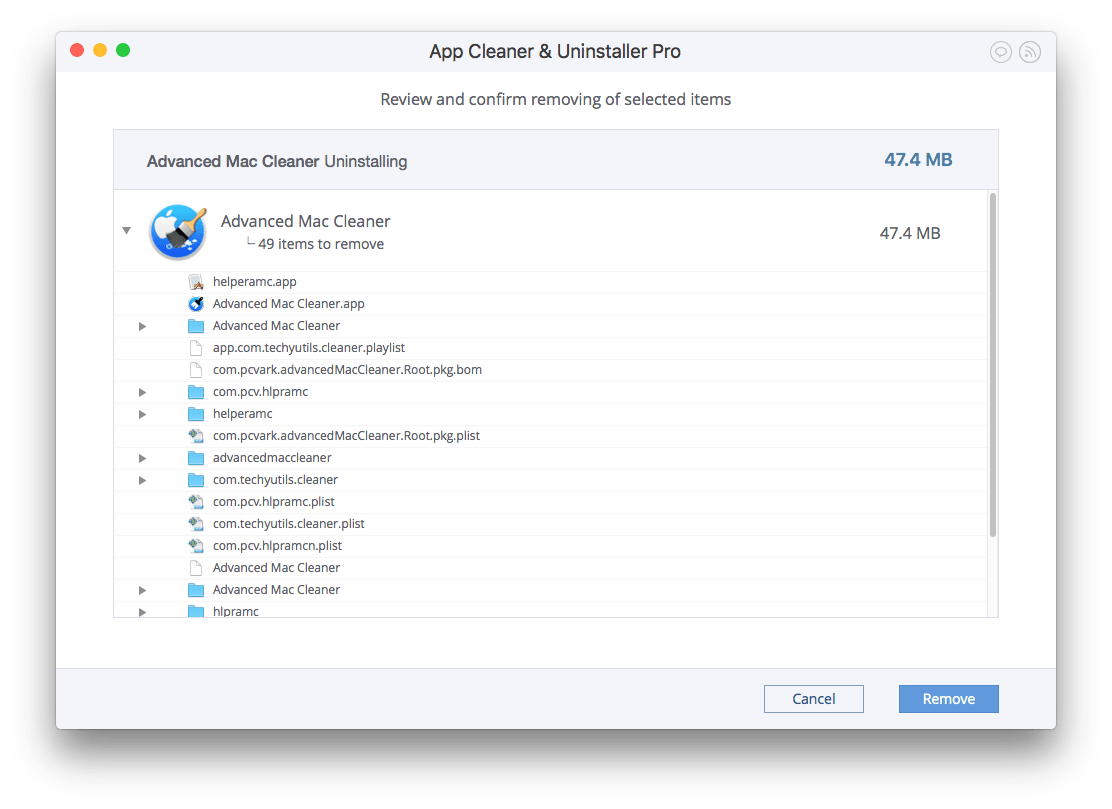
Quick menu:
- STEP 1. Remove PUA related files and folders from OSX.
- STEP 2. Remove rogue extensions from Safari.
- STEP 3. Remove rogue add-ons from Google Chrome.
- STEP 4. Remove potentially unwanted plug-ins from Mozilla Firefox.
Video showing how to remove potentially unwanted applications promoted via Yourmonday pop-up scam using Combo Cleaner:
Potentially unwanted applications removal:
Remove potentially unwanted applications from your 'Applications' folder:
Click the Finder icon. In the Finder window, select 'Applications'. In the applications folder, look for 'MPlayerX','NicePlayer', or other suspicious applications and drag them to the Trash. After removing the potentially unwanted application(s) that cause online ads, scan your Mac for any remaining unwanted components.
Free scanner checks if your computer is infected. Mac mojave resize dmg. To remove malware, you have to purchase the full version of Combo Cleaner.
Remove yourmonday pop-up scam virus related files and folders:
Click the Finder icon, from the menu bar. Choose Go, and click Go to Folder..
Check for adware-generated files in the /Library/LaunchAgents folder:
In the Go to Folder.. bar, type: /Library/LaunchAgents
In the “LaunchAgents” folder, look for any recently-added suspicious files and move them to the Trash. Examples of files generated by adware - “installmac.AppRemoval.plist”, “myppes.download.plist”, “mykotlerino.ltvbit.plist”, “kuklorest.update.plist”, etc. Adware commonly installs several files with the same string.
Check for adware generated files in the /Library/Application Support folder:
In the Go to Folder.. bar, type: /Library/Application Support
In the “Application Support” folder, look for any recently-added suspicious folders. For example, “MplayerX” or “NicePlayer”, and move these folders to the Trash.
Check for adware-generated files in the ~/Library/LaunchAgents folder:
In the Go to Folder bar, type: ~/Library/LaunchAgents
In the “LaunchAgents” folder, look for any recently-added suspicious files and move them to the Trash. Examples of files generated by adware - “installmac.AppRemoval.plist”, “myppes.download.plist”, “mykotlerino.ltvbit.plist”, “kuklorest.update.plist”, etc. Adware commonly installs several files with the same string.
Check for adware-generated files in the /Library/LaunchDaemons folder:
In the Go to Folder.. bar, type: /Library/LaunchDaemons
In the “LaunchDaemons” folder, look for recently-added suspicious files. For example “com.aoudad.net-preferences.plist”, “com.myppes.net-preferences.plist”, 'com.kuklorest.net-preferences.plist”, “com.avickUpd.plist”, etc., and move them to the Trash.
Scan your Mac with Combo Cleaner:
If you have followed all the steps in the correct order you Mac should be clean of infections. To be sure your system is not infected run a scan with Combo Cleaner Antivirus. Download it HERE. After downloading the file double click combocleaner.dmg installer, in the opened window drag and drop Combo Cleaner icon on top of the Applications icon. Now open your launchpad and click on the Combo Cleaner icon. Wait until Combo Cleaner updates it's virus definition database and click 'Start Combo Scan' button.
Combo Cleaner will scan your Mac for malware infections. If the antivirus scan displays 'no threats found' - this means that you can continue with the removal guide, otherwise it's recommended to remove any found infections before continuing.
After removing files and folders generated by the adware, continue to remove rogue extensions from your Internet browsers.
Yourmonday pop-up scam virus removal from Internet browsers:
Stop Mac Cleaner Pop Ups
Remove malicious extensions from Safari:
Remove yourmonday pop-up scam virus related Safari extensions:
Open Safari browser, from the menu bar, select 'Safari' and click 'Preferences..'.
In the preferences window, select 'Extensions' and look for any recently-installed suspicious extensions. When located, click the 'Uninstall' button next to it/them. Note that you can safely uninstall all extensions from your Safari browser - none are crucial for normal browser operation.
- If you continue to have problems with browser redirects and unwanted advertisements - Reset Safari.
Remove malicious plug-ins from Mozilla Firefox:
Remove yourmonday pop-up scam virus related Mozilla Firefox add-ons:
Open your Mozilla Firefox browser. At the top right corner of the screen, click the 'Open Menu' (three horizontal lines) button. From the opened menu, choose 'Add-ons'.
How To Remove Advanced Mac Cleaner Popup
Choose the 'Extensions' tab and look for any recently-installed suspicious add-ons. When located, click the 'Remove' button next to it/them. Note that you can safely uninstall all extensions from your Mozilla Firefox browser - none are crucial for normal browser operation.
- If you continue to have problems with browser redirects and unwanted advertisements - Reset Mozilla Firefox.
Remove malicious extensions from Google Chrome:
Remove yourmonday pop-up scam virus related Google Chrome add-ons:
Open Google Chrome and click the 'Chrome menu' (three horizontal lines) button located in the top-right corner of the browser window. From the drop-down menu, choose 'More Tools' and select 'Extensions'.
In the 'Extensions' window, look for any recently-installed suspicious add-ons. When located, click the 'Trash' button next to it/them. Note that you can safely uninstall all extensions from your Google Chrome browser - none are crucial for normal browser operation.
- If you continue to have problems with browser redirects and unwanted advertisements - Reset Google Chrome.